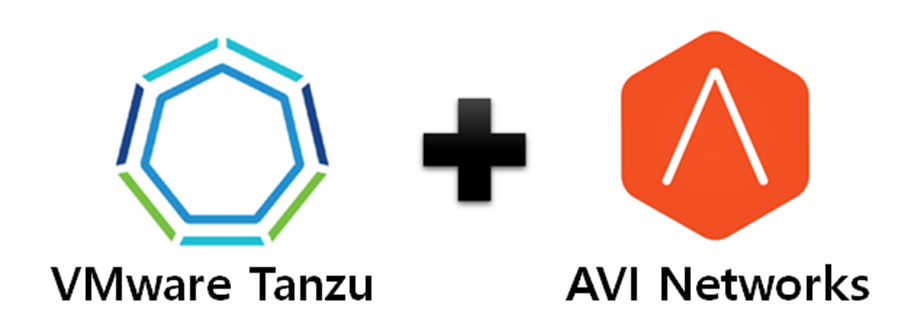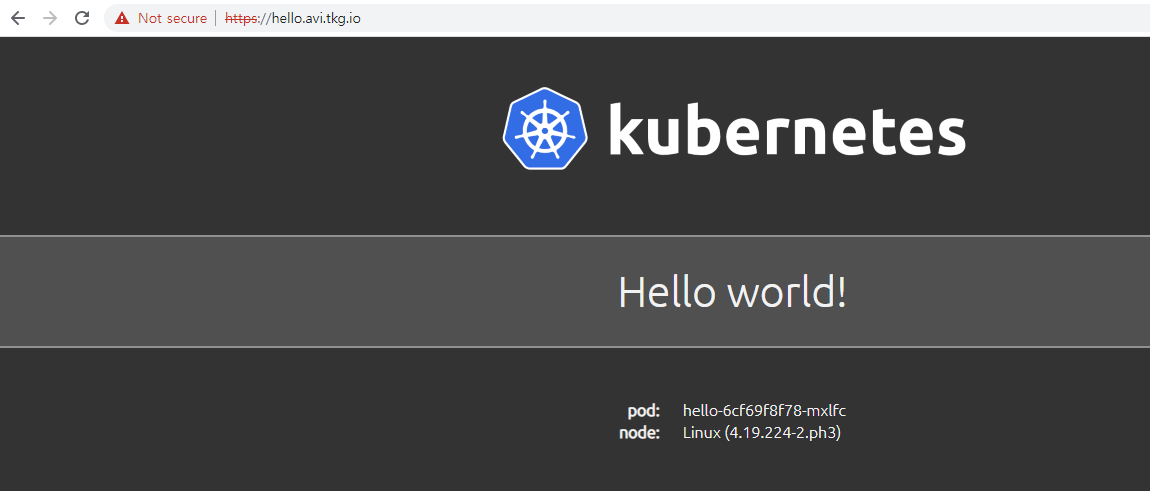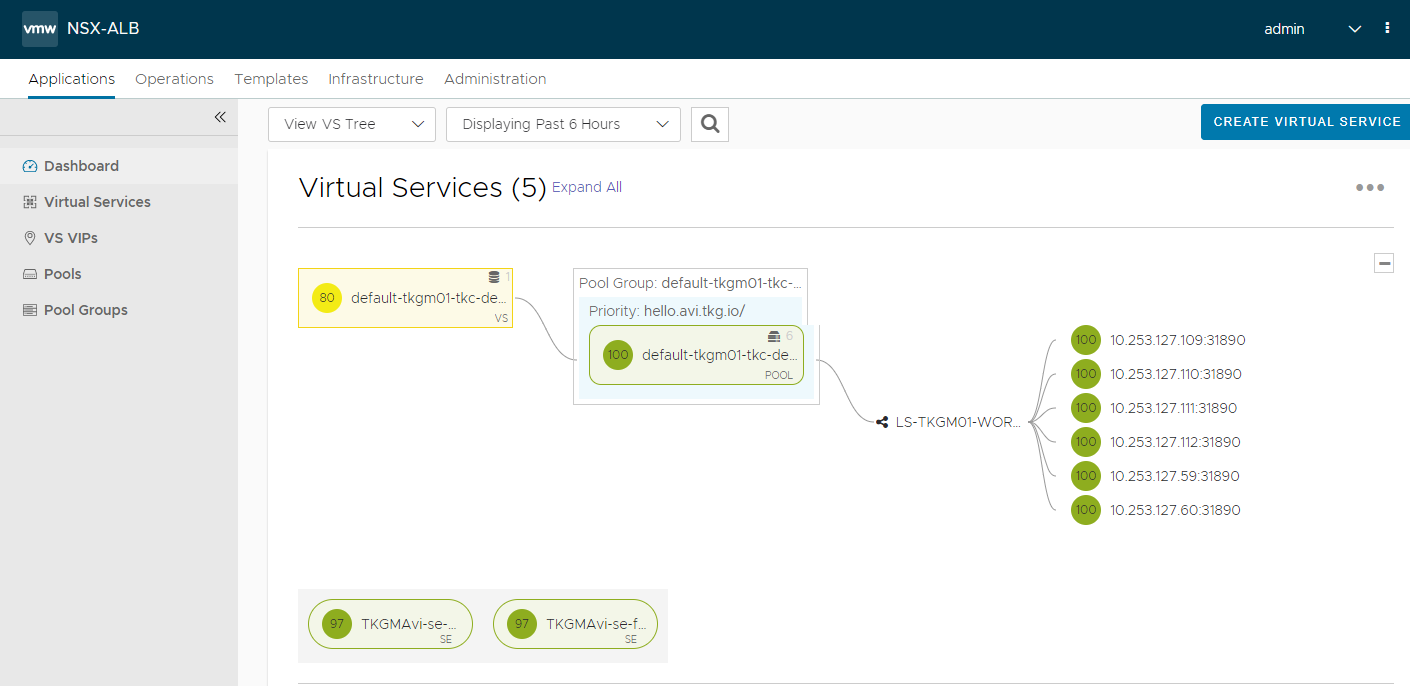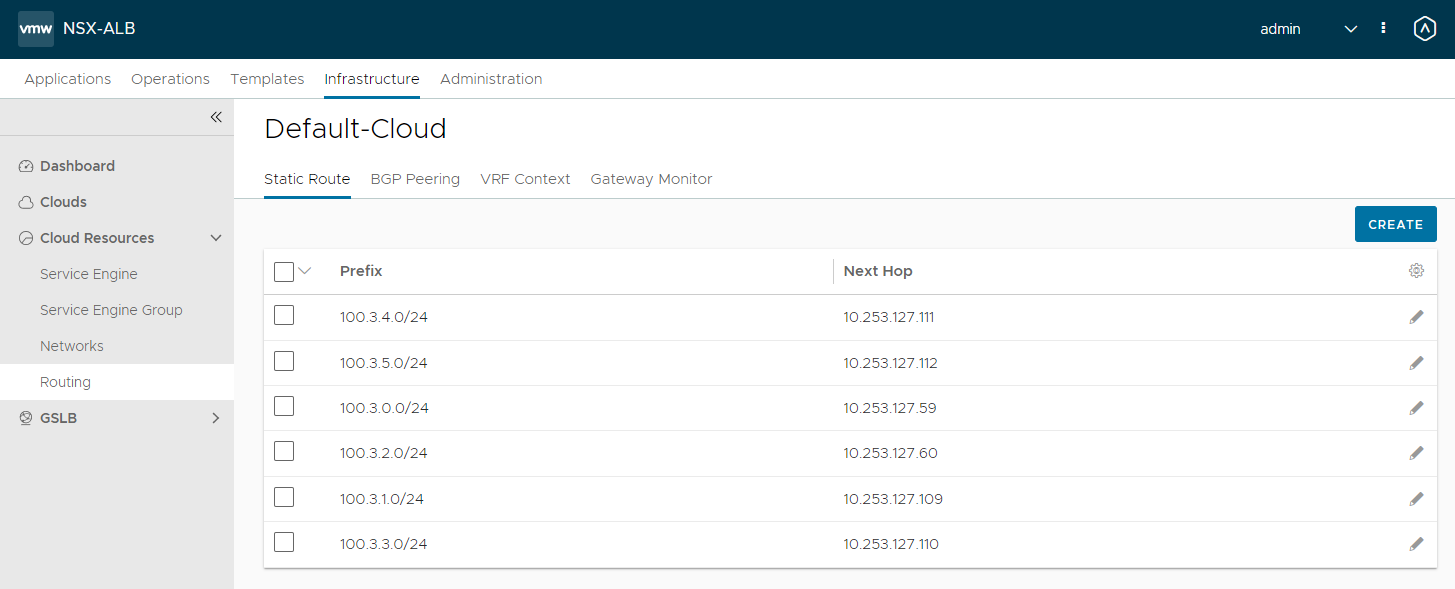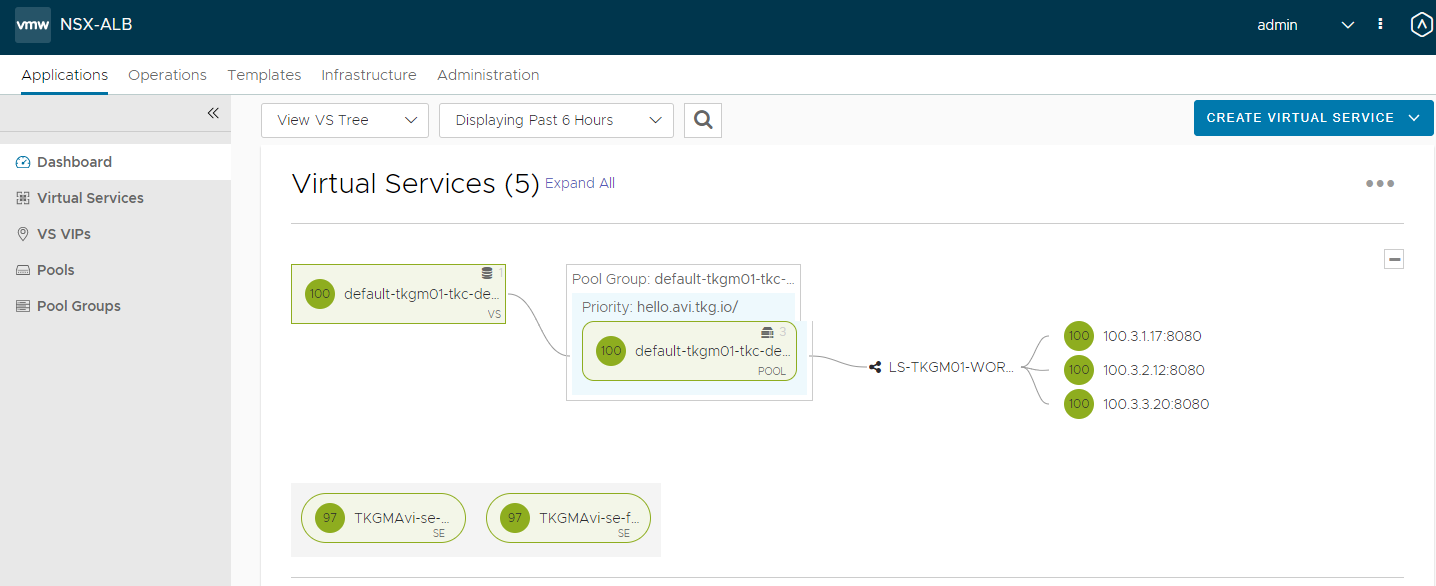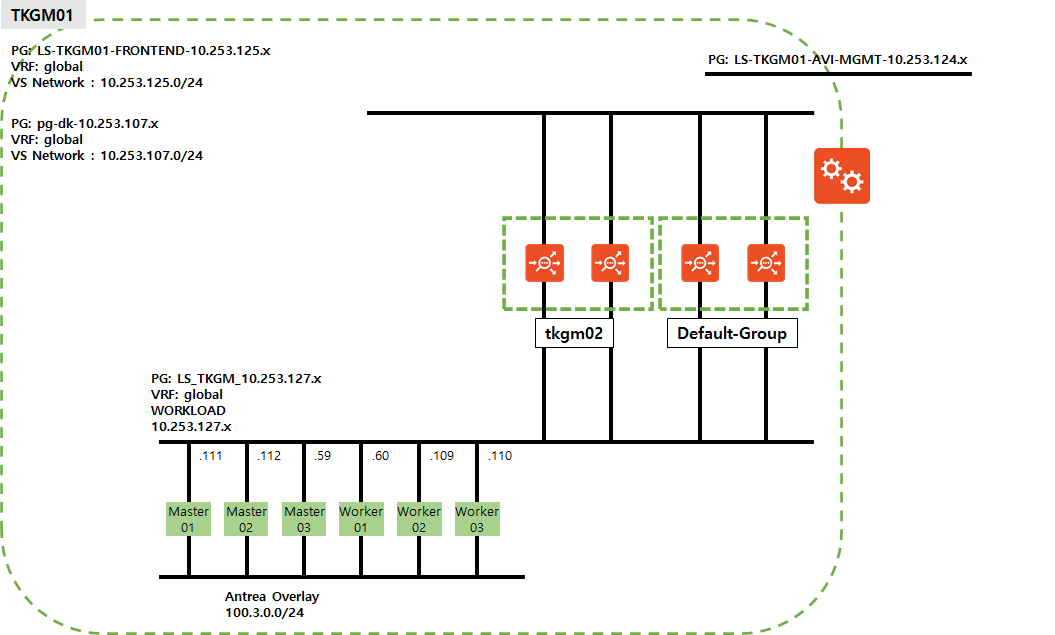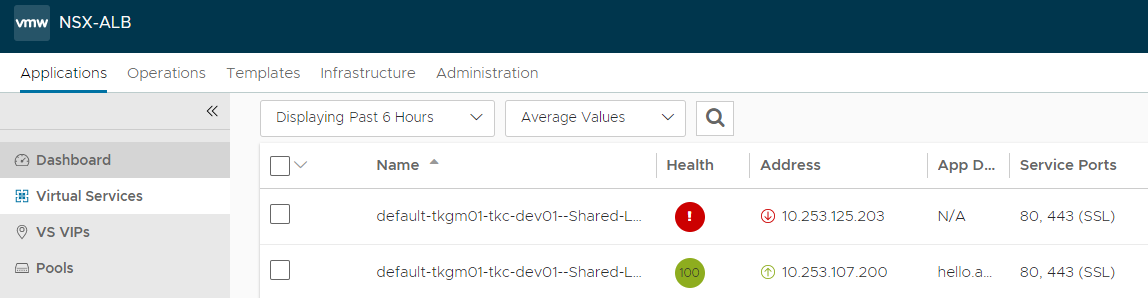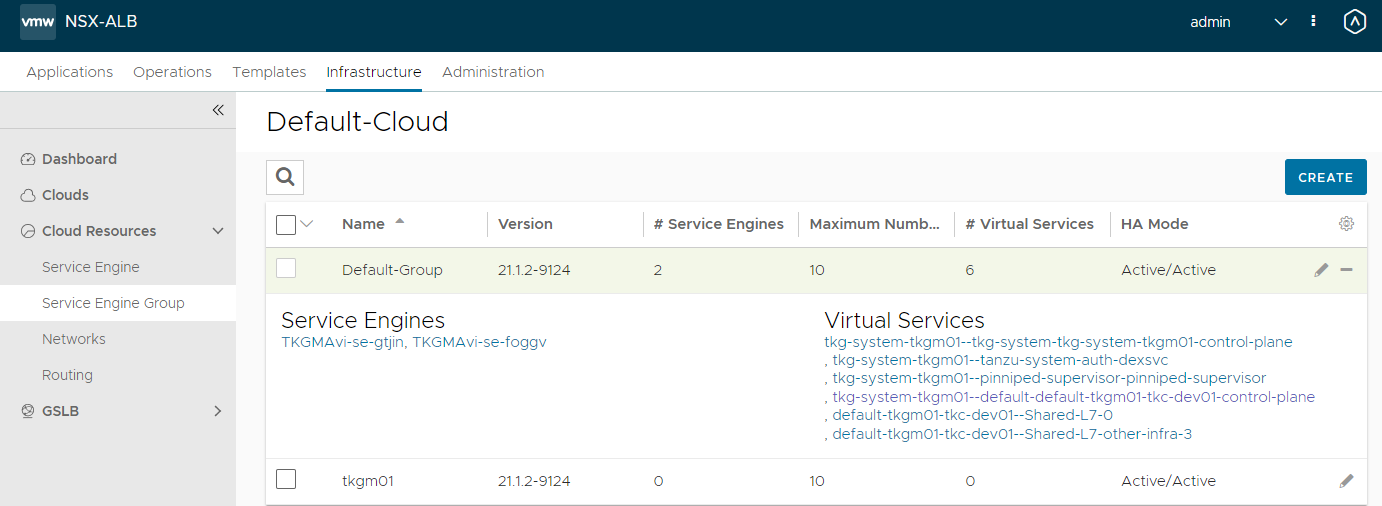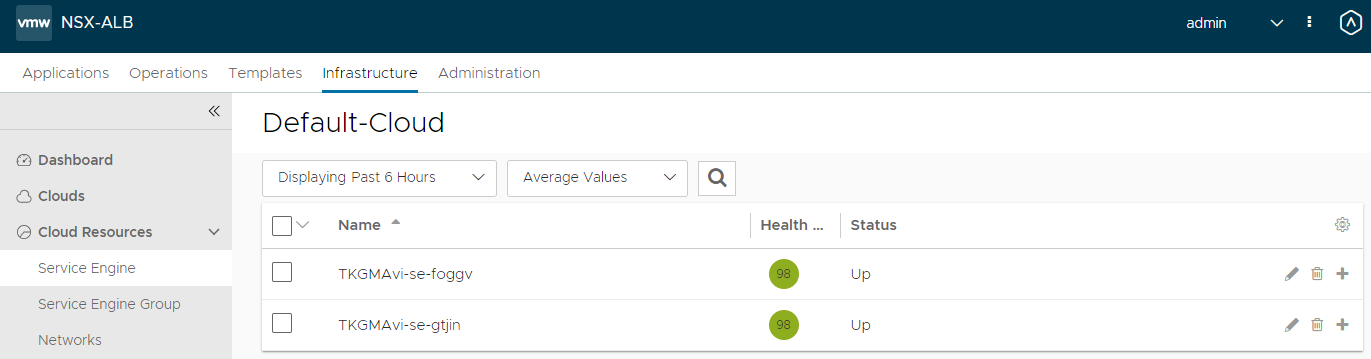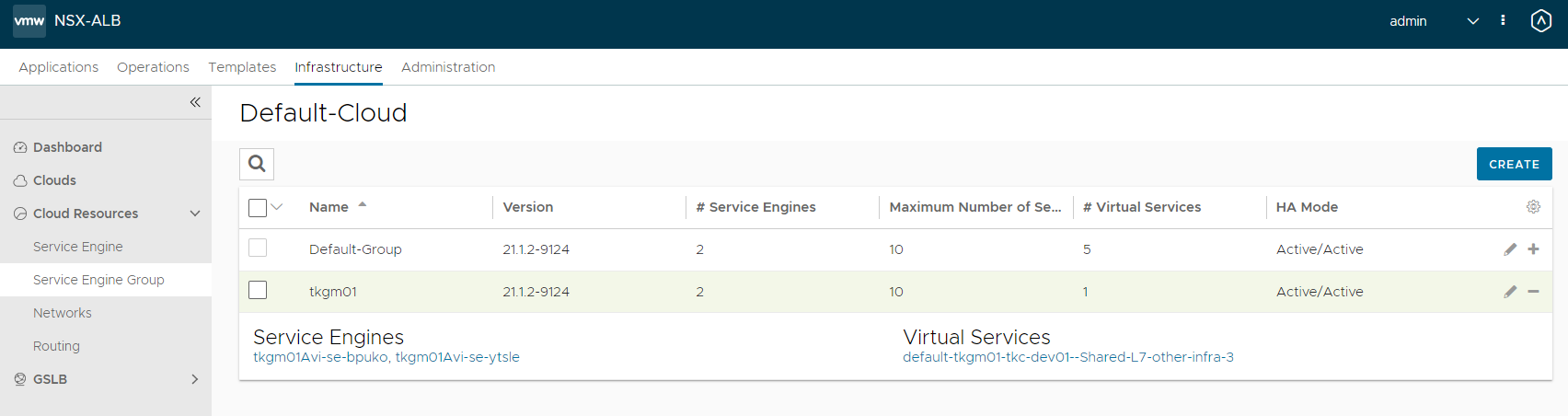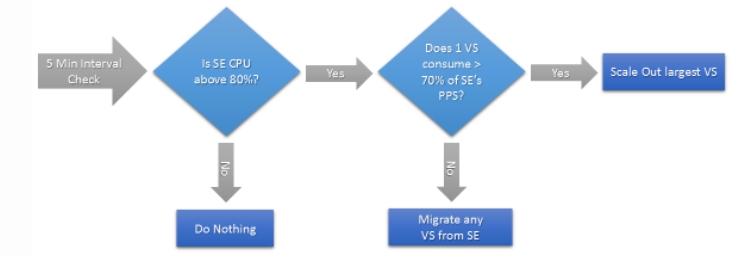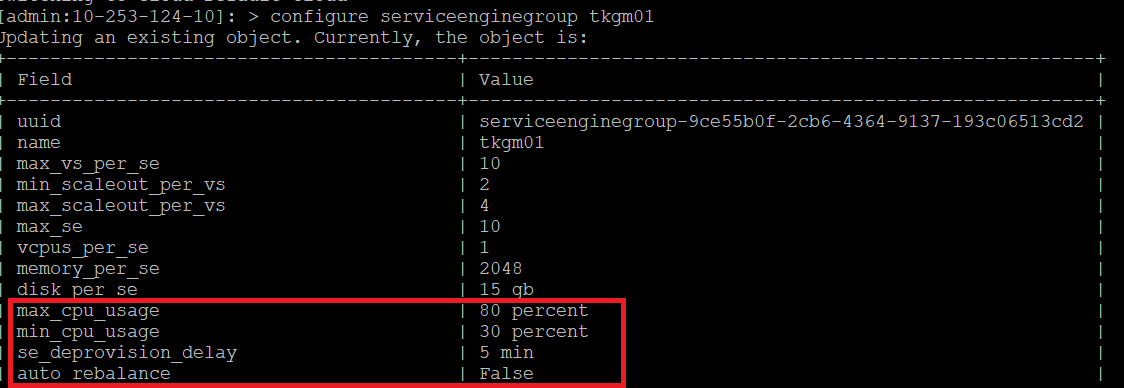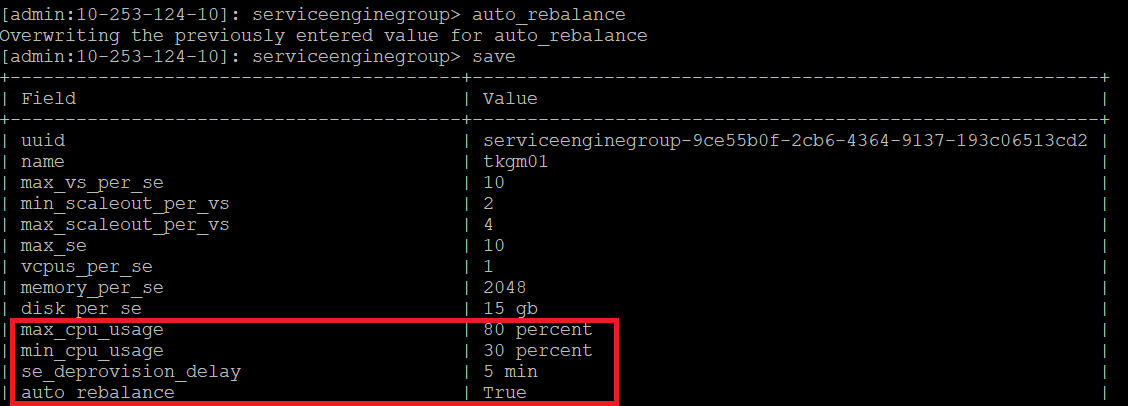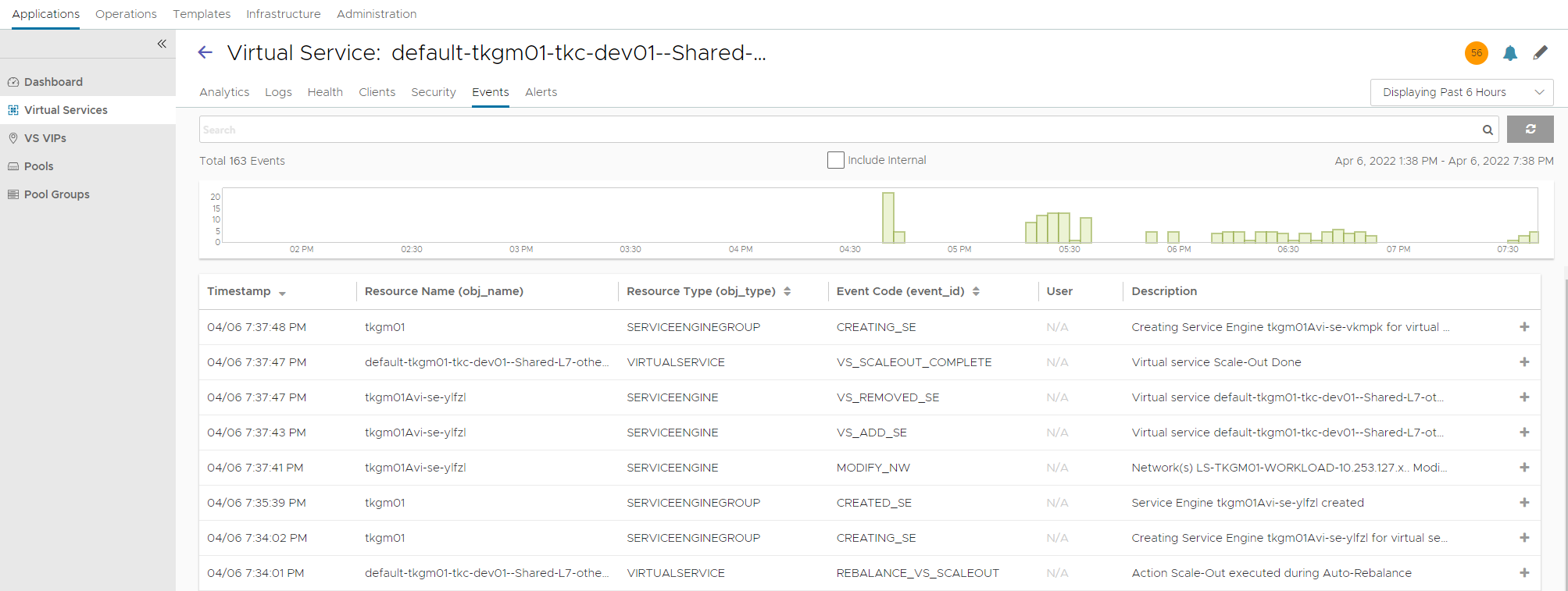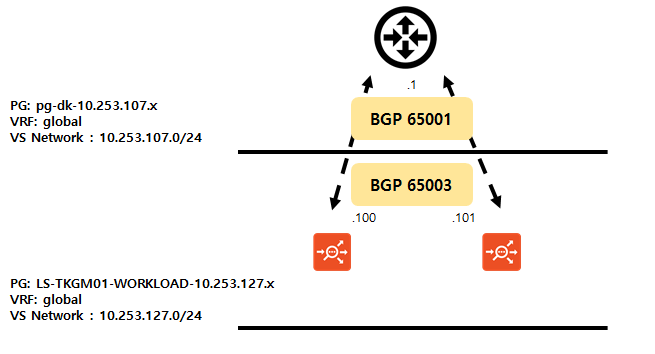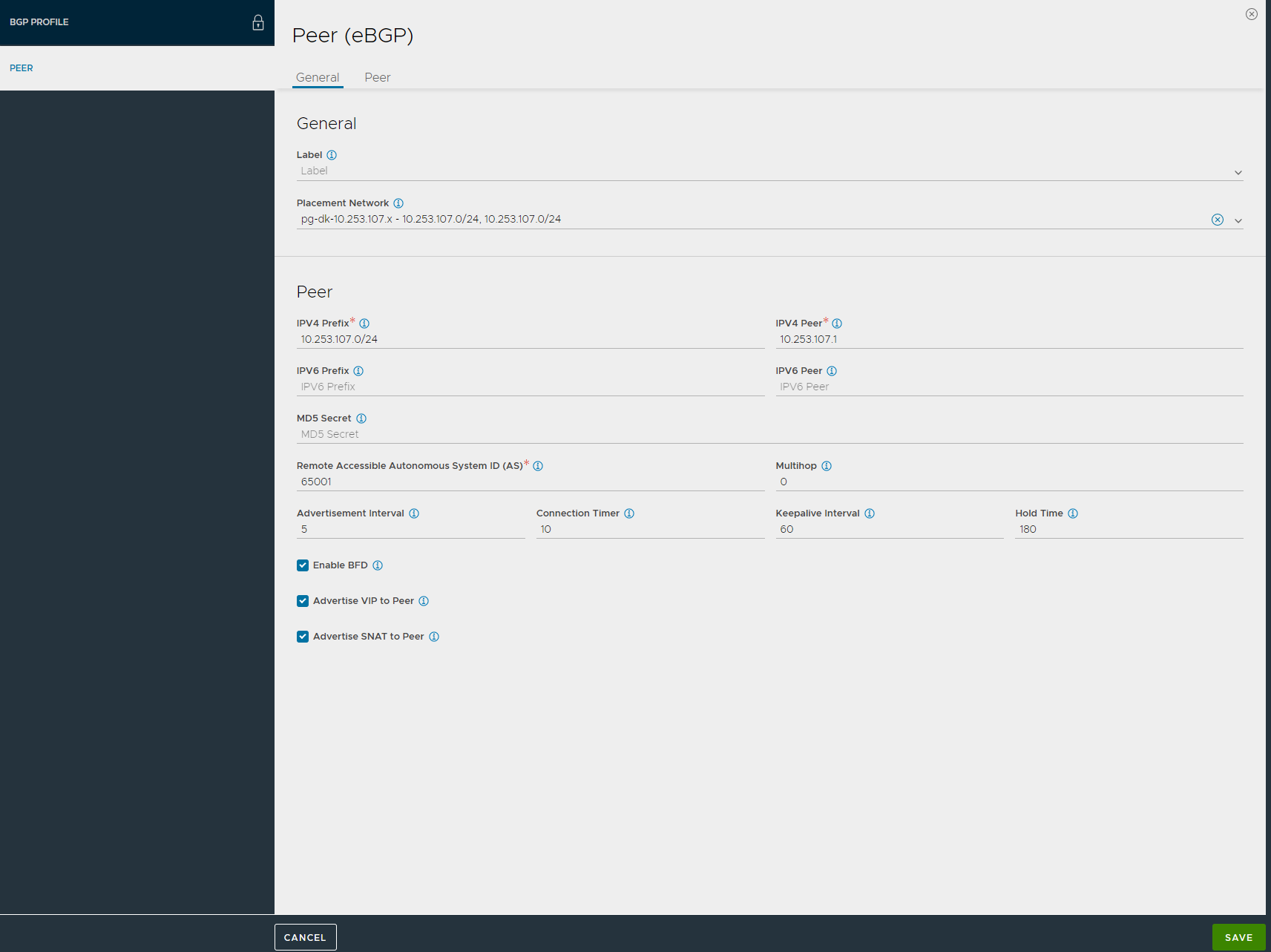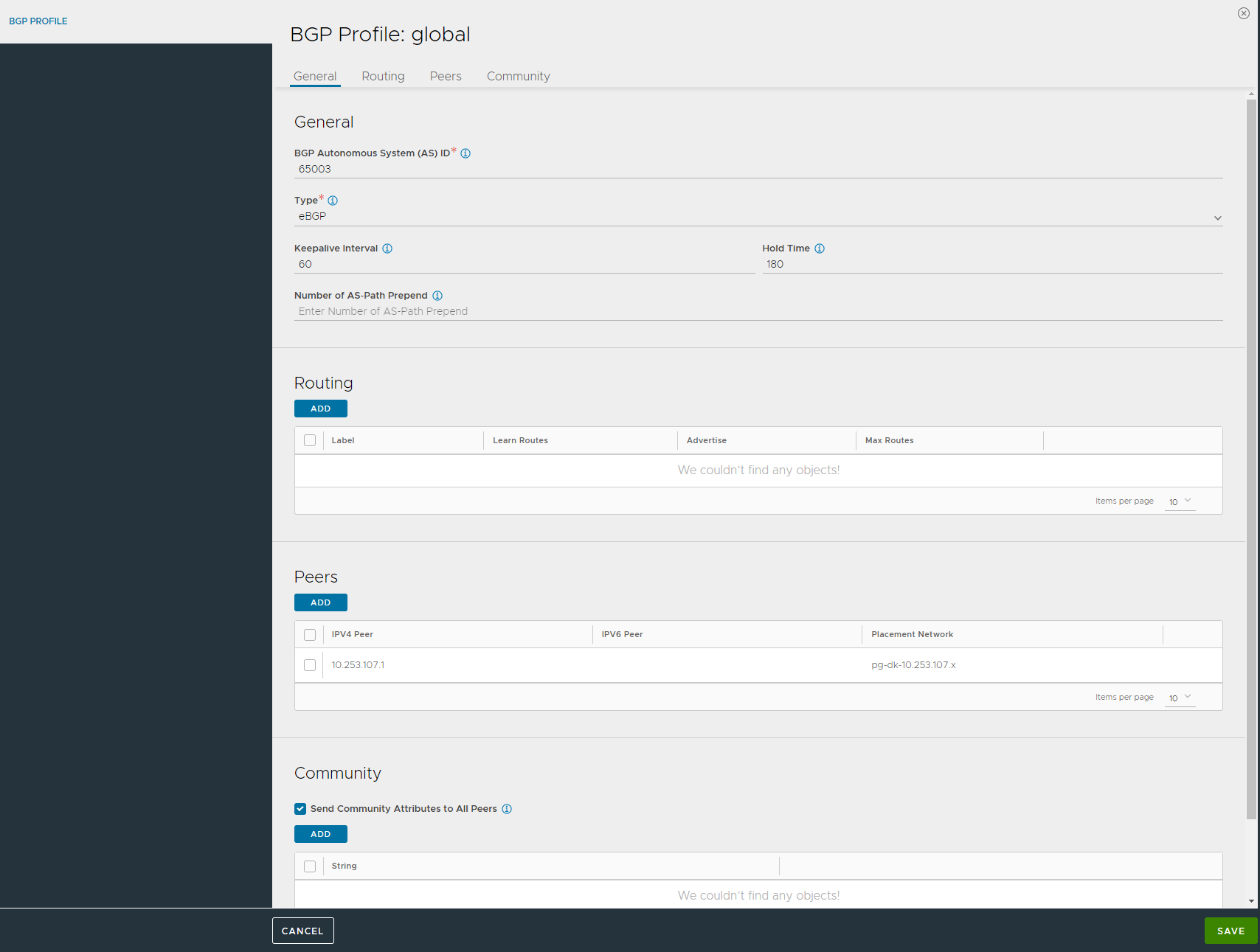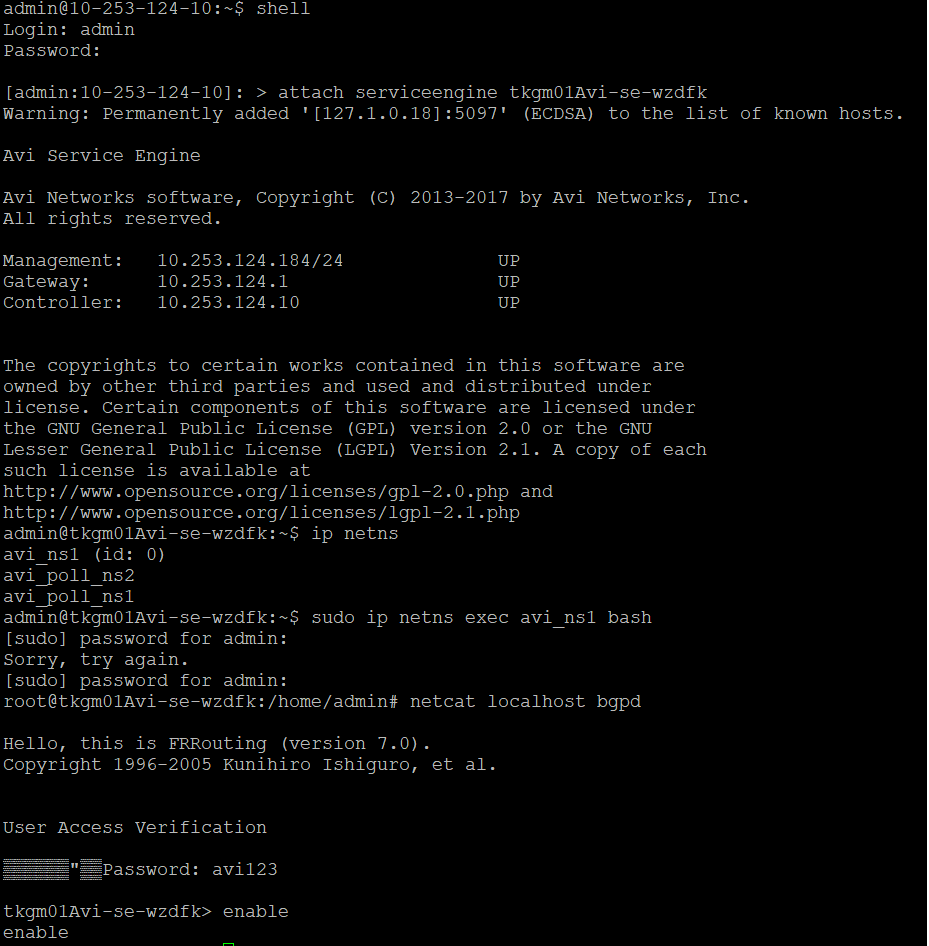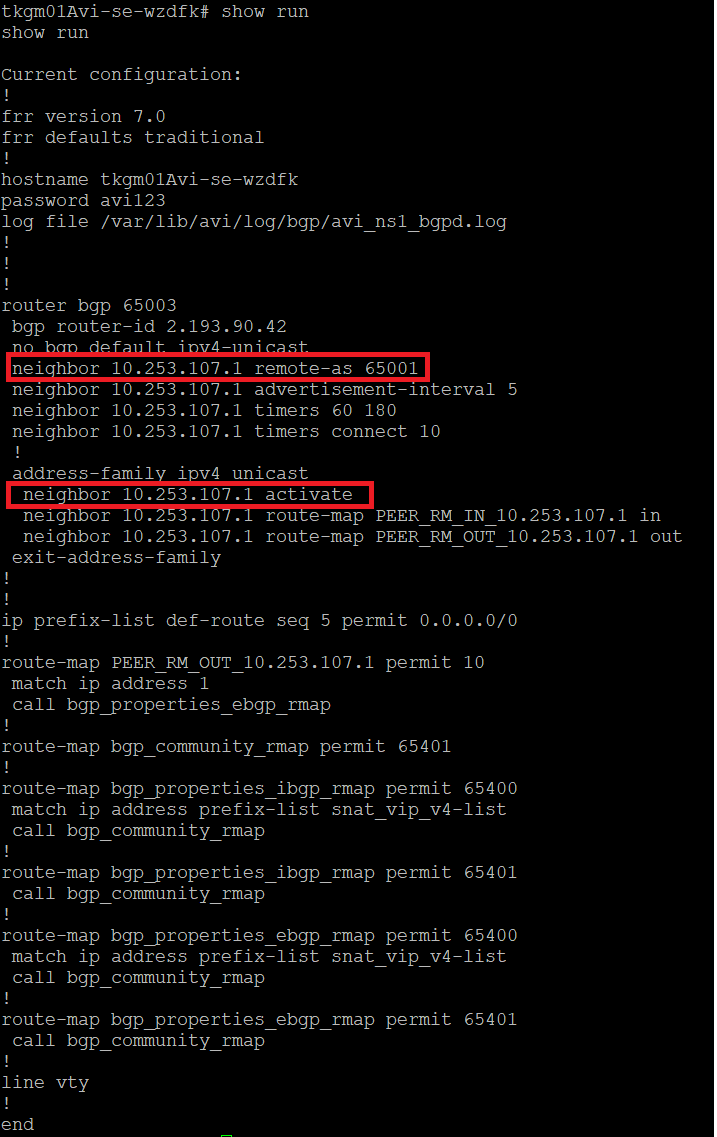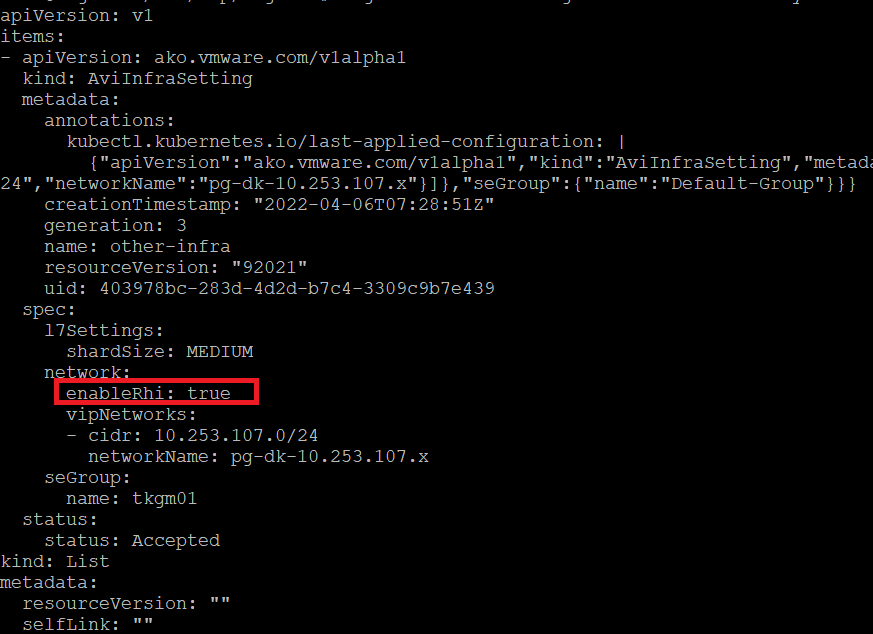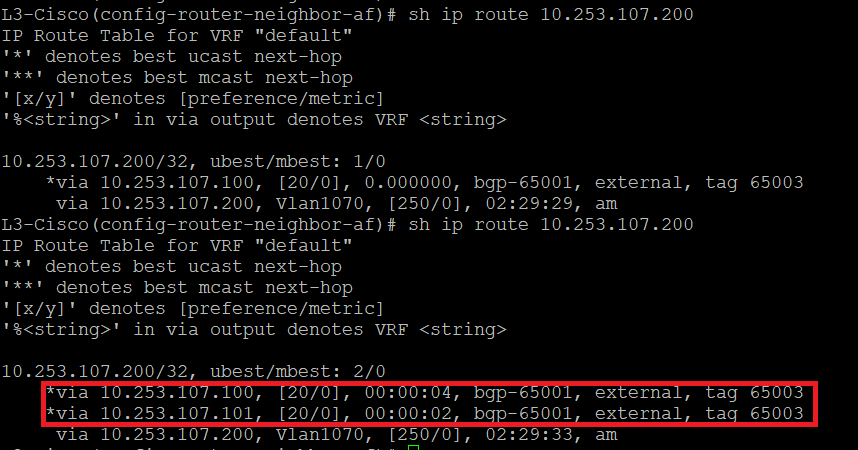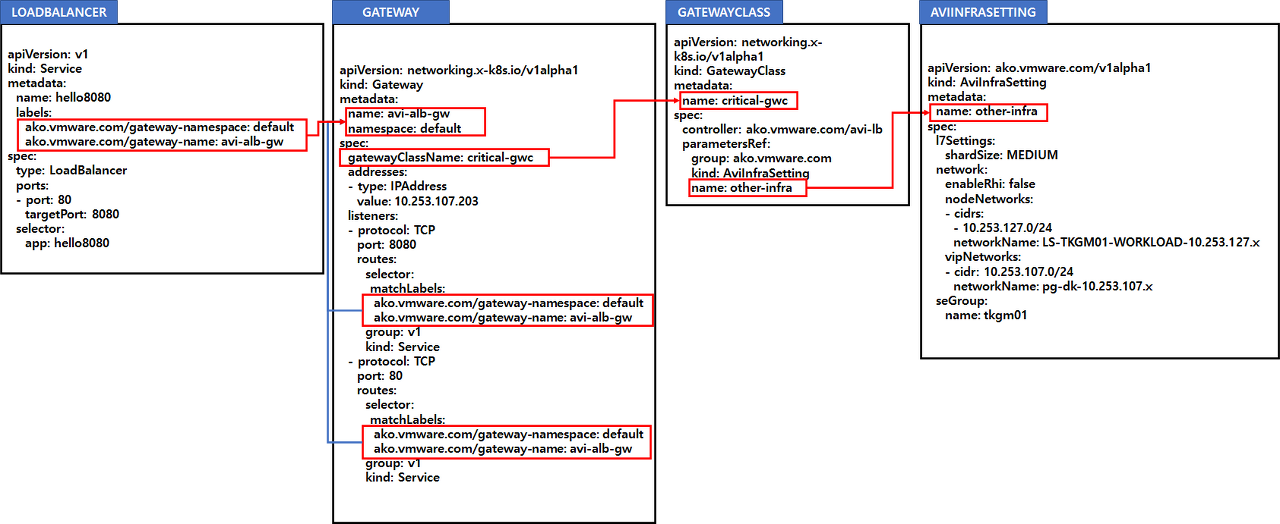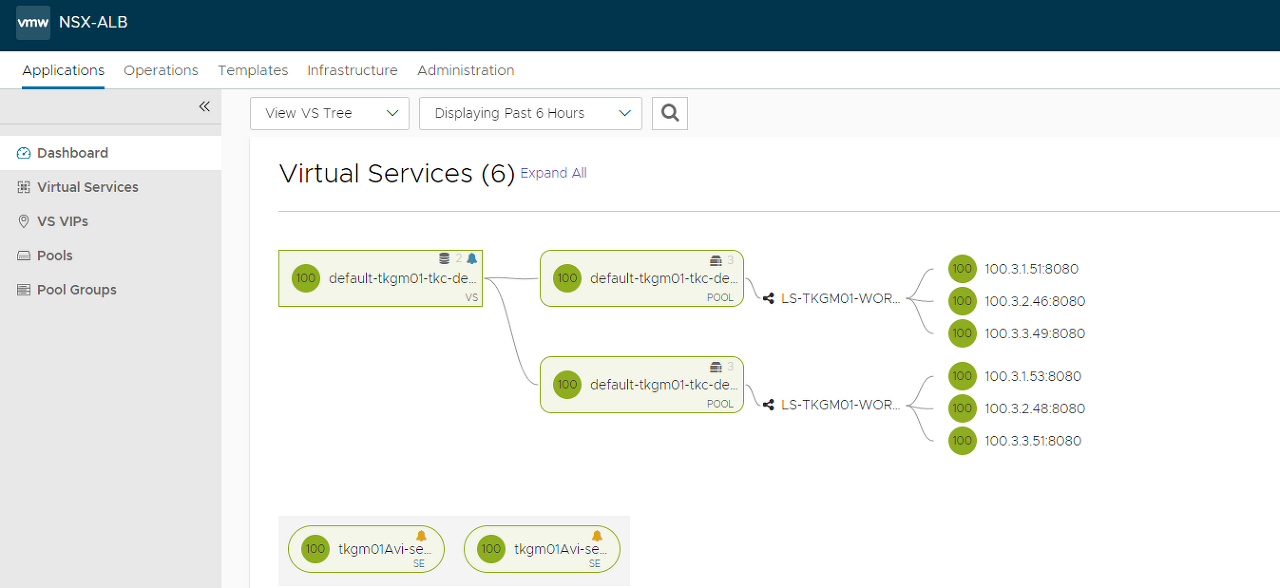AVI에서 제공하는 AKO인 INGRESS Controller를 사용 하는 방법 제공
ManageMent Cluster로 Context 변경
1
2
3
4
5
6
7
8
9
10
11
12
13
14
15
16
17
18
19
20
21
22
23
24
25
26
27
28
29
30
31
32
33
34
35
36
37
### NodePort 변경
kubectl apply -f - << EOF
apiVersion: networking.tkg.tanzu.vmware.com/v1alpha1
kind: AKODeploymentConfig
metadata:
name: nodeport01
spec:
adminCredentialRef:
name: avi-controller-credentials
namespace: tkg-system-networking
certificateAuthorityRef:
name: avi-controller-ca
namespace: tkg-system-networking
cloudName: Default-Cloud
clusterSelector:
matchLabels:
ako-l7-nodeport-01: "true"
controller: avi.tkg.io
dataNetwork:
cidr: 10.253.127.0/24
name: LS_TKGM_10.253.127.x
extraConfigs:
cniPlugin: antrea
disableStaticRouteSync: false
l4Config:
autoFQDN: disabled
ingress:
defaultIngressController: true
disableIngressClass: false
nodeNetworkList:
- cidrs:
- 10.253.127.0/24
networkName: LS_TKGM_10.253.127.x
serviceType: NodePort
shardVSSize: SMALL
serviceEngineGroup: Default-Group
EOF
1
2
3
4
5
6
7
8
9
10
11
12
13
14
15
16
17
18
19
20
21
22
23
24
25
26
27
28
29
30
31
32
33
34
35
36
37
### ClusterIP 변경
kubectl apply -f - << EOF
apiVersion: networking.tkg.tanzu.vmware.com/v1alpha1
kind: AKODeploymentConfig
metadata:
name: clusterip01
spec:
adminCredentialRef:
name: avi-controller-credentials
namespace: tkg-system-networking
certificateAuthorityRef:
name: avi-controller-ca
namespace: tkg-system-networking
cloudName: Default-Cloud
clusterSelector:
matchLabels:
ako-l7-clusterip-01: "true"
controller: avi.tkg.io
dataNetwork:
cidr: 10.253.127.0/24
name: LS_TKGM_10.253.127.x
extraConfigs:
cniPlugin: antrea
disableStaticRouteSync: false # required
l4Config:
autoFQDN: disabled
ingress:
defaultIngressController: true
disableIngressClass: false # required
nodeNetworkList: # required
- cidrs:
- 10.253.127.0/24
networkName: LS_TKGM_10.253.127.x
serviceType: ClusterIP # required
shardVSSize: SMALL # required
serviceEngineGroup: Default-Group
EOF
1
2
3
4
5
6
7
8
9
10
11
12
13
14
15
16
17
18
19
20
21
22
23
24
25
26
27
28
29
30
31
32
33
34
35
36
37
38
39
40
### NodePortLocal 변경
kubectl apply -f - << EOF
apiVersion: networking.tkg.tanzu.vmware.com/v1alpha1
kind: AKODeploymentConfig
metadata:
name: npl-enabled
spec:
adminCredentialRef:
name: avi-controller-credentials
namespace: tkg-system-networking
certificateAuthorityRef:
name: avi-controller-ca
namespace: tkg-system-networking
cloudName: Default-Cloud
clusterSelector:
matchLabels:
npl-enabled: "true"
controlPlaneNetwork:
cidr: 10.253.127.0/24
name: LS_TKGM_10.253.127.x
controller: avi.tkg.io
dataNetwork:
cidr: 10.253.127.0/24
name: LS_TKGM_10.253.127.x
extraConfigs:
cniPlugin: antrea
disableStaticRouteSync: false # required
l4Config:
autoFQDN: disabled
ingress:
defaultIngressController: true
disableIngressClass: false
nodeNetworkList:
- cidrs:
- 10.253.127.0/24
networkName: LS_TKGM_10.253.127.x
serviceType: NodePortLocal # required
shardVSSize: SMALL
serviceEngineGroup: Default-Group
EOF
NodePort 테스트
1
2
3
4
5
kubectl config use-context { Management Cluster}
kubectl get cluster --show-labels
kubectl label cluster tkgm01-tkc-dev01 ako-l7-nodeport-01= true
1
2
3
4
5
6
7
kubectl config use-context { TKC}
kubectl create deploy hello --image= paulbouwer/hello-kubernetes:1.7 --replicas= 3 --port= 8080
kubectl expose deployment hello --type= NodePort --port= 80 --target-port= 8080
kubectl create ingress hello --class= avi-lb --rule= "hello.avi.tkg.io/=hello:8080"
접속 화면
NodePort로 구성이 되어 있기 때문에 아래와 같이 NodeIP와 30000번대의 Port로 서버풀이 지정되는 것을 확인 할 수 있다.
AVI VS 상태 확인
ClusterIP 테스트
1
2
3
4
5
kubectl config use-context { Management Cluster}
kubectl get cluster --show-labels
kubectl label cluster tkgm01-tkc-dev01 ako-l7-clusterip-01= true
1
2
3
4
5
6
7
8
9
kubectl config use-context { TKC}
kubectl get cm avi-k8s-config -n avi-system -o jsonpath ={ .data.serviceType}
kubectl create deploy hello --image= paulbouwer/hello-kubernetes:1.7 --replicas= 3 --port= 8080
kubectl expose deployment hello --type= ClusterIP --port= 80 --target-port= 8080
kubectl create ingress hello --class= avi-lb --rule= "hello.avi.tkg.io/=hello:8080"
ServiceType 변경 확인
AVI Routing 확인
AVI VS 상태 확인
만약에 하나의 클러스터에서 VS별 SE-GROUP을 분리 하거나, 또는 VS의 IP 대역을 분리 하고 싶을 경우 AVIINFRASETTING을 사용하여 구성을 할 수 있다.
구성
1
2
3
4
5
6
7
8
9
10
11
12
13
14
15
16
17
18
19
20
21
22
23
24
25
26
27
28
29
kubectl apply -f - << EOF
apiVersion: ako.vmware.com/v1alpha1
kind: AviInfraSetting
metadata:
name: other-infra
spec:
seGroup:
name: Default-Group
network:
vipNetworks:
- networkName: pg-dk-10.253.107.x
cidr: 10.253.107.0/24
enableRhi: false
l7Settings:
shardSize: MEDIUM
EOF
kubectl apply -f - << EOF
apiVersion: networking.k8s.io/v1
kind: IngressClass
metadata:
name: other-infra
spec:
controller: ako.vmware.com/avi-lb
parameters:
apiGroup: ako.vmware.com
kind: AviInfraSetting
name: other-infra
EOF
테스트
1
2
3
4
5
kubectl create deploy hello --image= paulbouwer/hello-kubernetes:1.7 --replicas= 3 --port= 8080
kubectl expose deployment hello --type= ClusterIP --port= 80 --target-port= 8080
kubectl create ingress hello --class= other-infra --rule= "hello.avi.tkg.io/=hello:8080"
VS IP 변경 전
VS IP 변경 후
기존의 하나의 SE그룹에 모두 VS가 구성이 되어 있다.
SE Group 생성
1
2
3
4
## SEGROUP을 변경
kubectl patch aviinfrasettings other-infra --type 'json' -p '[{"op":"replace","path":"/spec/seGroup/name","value":"tkgm01"}]'
kubectl patch ing hello --patch '{"spec": {"ingressClassName": "other-infra"}}'
현재는 SE가 기존의
기존 SE 배포 전
다른 SE 그룹으로 변경 후
다른 SE 그룹으로 변경 후
위와 같은 방법으로 동일한 클러스터 내에서 FQDN별로 SE-GROUP 또는 IP 대역을 분리 할 수 있다.
AVI Autoscalling 기본 동작
1
2
3
4
5
6
7
8
9
10
11
12
13
14
15
16
17
18
19
20
21
22
23
24
25
26
27
28
29
30
31
32
33
34
35
36
## AVI Controller SSH접속
switchto tenant admin
switchto cloud Default-Cloud
auto_rebalance
save
configure serviceenginegroup Default-Group
auto_rebalance_interval interval-value
auto_rebalance_criteria option
auto_rebalance_capacity_per_se integer-value
예시: auto_rebalance_interval 300
auto_rebalance_criteria 의 옵션 값은 아래와 같음
se_auto_rebalance_cpu
se_auto_rebalance_mbps
se_auto_rebalance_open_conns
se_auto_rebalance_pps
예시: auto_rebalance_capacity_per_se 200000
max_cpu_usage value
min_cpu_usage value
## 종합
switchto tenant Avi
switchto cloud azure
configure serviceenginegroup Default-Group
auto_rebalance_interval 300
auto_rebalance_criteria se_auto_rebalance_pps
auto_rebalance_capacity_per_se 200000
max_cpu_usage 70
min_cpu_usage 30
save
auto_rebalance 변경 전
auto_rebalance 변경 후
auto scallingout
BGP ECMP를 구성 하여 SE를 탄력적으로 확장을 할 수 있습니다.
물리 스위치에는 ECMP를 구성이 필요.
구성
AVI에서 BGP 설정
BGP 설정
BGP 설정
SE에 접속 해서 BGP 상태를 확인 한다.
1
2
3
4
5
6
7
8
9
10
11
12
13
14
## AVI Controller SSH 접속
shell
admin / { password}
## 서비스 엔진 접속
attach serviceengine tkcdevAvi-se-jpjbe
ip netns
## 서비스 엔진 bash 접속
sudo ip netns exec avi_ns1 bash
## BGP 확인
netcat localhost bgpd
enable
show run
show bgp summary
BGP 상태 확인
BGP 상태 확인
RHI Enabled
1
kubectl patch aviinfrasettings other-infra --type 'json' -p '[{"op":"replace","path":"/spec/network/enableRhi","value":true}]'
Rhi Enable
스위치에서 라우팅 확인
BGP 라우팅
GATEWAY를 사용하는 이유는 여러개의 LoadBalancer의 IP를 하나의 IP로 설정하고 Port를 사용하기 위해서다.
SVC를 생성하면 생성하는 만큼 IP가 생성이 되기때문에 IP를 공통으로 사용을 할 수 있다.
GATEWAYCLASS 연계
구성을 하기 위해서는 클러스터에서 servicesAPI: true 를 True로 변경 필요 및 AutoFQDN와 DefaultDomain이 필요하다.
위에서 언급한 AVIINFRASETTING을 한 후 GATEWAYCLASS를 생성한다.
1
2
3
4
5
6
7
8
9
10
11
12
cat <<EOF | kubectl apply -f -
apiVersion: networking.x-k8s.io/v1alpha1
kind: GatewayClass
metadata:
name: critical-gwc
spec:
controller: ako.vmware.com/avi-lb
parametersRef:
group: ako.vmware.com
kind: AviInfraSetting
name: other-infra
EOF
GATEWAY 생성
1
2
3
4
5
6
7
8
9
10
11
12
13
14
15
16
17
18
19
20
21
22
23
24
25
26
27
28
cat <<EOF | kubectl apply -f -
apiVersion: networking.x-k8s.io/v1alpha1
kind: Gateway
metadata:
name: avi-alb-gw
namespace: default
spec:
gatewayClassName: critical-gwc
listeners:
- protocol: TCP
port: 8080
routes:
selector:
matchLabels:
ako.vmware.com/gateway-namespace: default
ako.vmware.com/gateway-name: avi-alb-gw
group: v1
kind: Service
- protocol: TCP
port: 80
routes:
selector:
matchLabels:
ako.vmware.com/gateway-namespace: default
ako.vmware.com/gateway-name: avi-alb-gw
group: v1
kind: Service
EOF
만약에 LB IP를 지정 하고 싶다면. 아래와 같이 IP를 지정하면 된다.
1
2
3
4
5
6
7
8
9
10
11
12
13
14
15
16
17
18
19
20
21
22
23
24
25
26
27
28
29
30
31
cat <<EOF | kubectl apply -f -
apiVersion: networking.x-k8s.io/v1alpha1
kind: Gateway
metadata:
name: avi-alb-gw
namespace: default
spec:
gatewayClassName: critical-gwc
addresses:
- type: IPAddress
value: 10.253.107.203
listeners:
- protocol: TCP
port: 8080
routes:
selector:
matchLabels:
ako.vmware.com/gateway-namespace: default
ako.vmware.com/gateway-name: avi-alb-gw
group: v1
kind: Service
- protocol: TCP
port: 80
routes:
selector:
matchLabels:
ako.vmware.com/gateway-namespace: default
ako.vmware.com/gateway-name: avi-alb-gw
group: v1
kind: Service
EOF
테스트
1
2
kubectl create deploy hello --image= paulbouwer/hello-kubernetes:1.7 --replicas= 3 --port= 8080
kubectl expose deployment hello --type= LoadBalancer --port= 80 --target-port= 8080 -l 'ako.vmware.com/gateway-namespace=default' ,'ako.vmware.com/gateway-name=avi-alb-gw'
아래와 같이 동일한 IP로 두개의 SVC를 동일한 IP로 Port(80 , 8080)만 다른게 구성 할 수 있다.
VS상태#1
VS상태#2
VS상태#2